Overlays and KMLs
When creating animations for informational or educational purposes, you'll often need to highlight regions or points of interest for your viewer. You can import your own KML / KMZ files in Earth Studio. This provides the flexibility to display a range of geographic data over your animation.
Adding and Removing Overlays
Overlays are managed within the Overlays menu in the file bar.
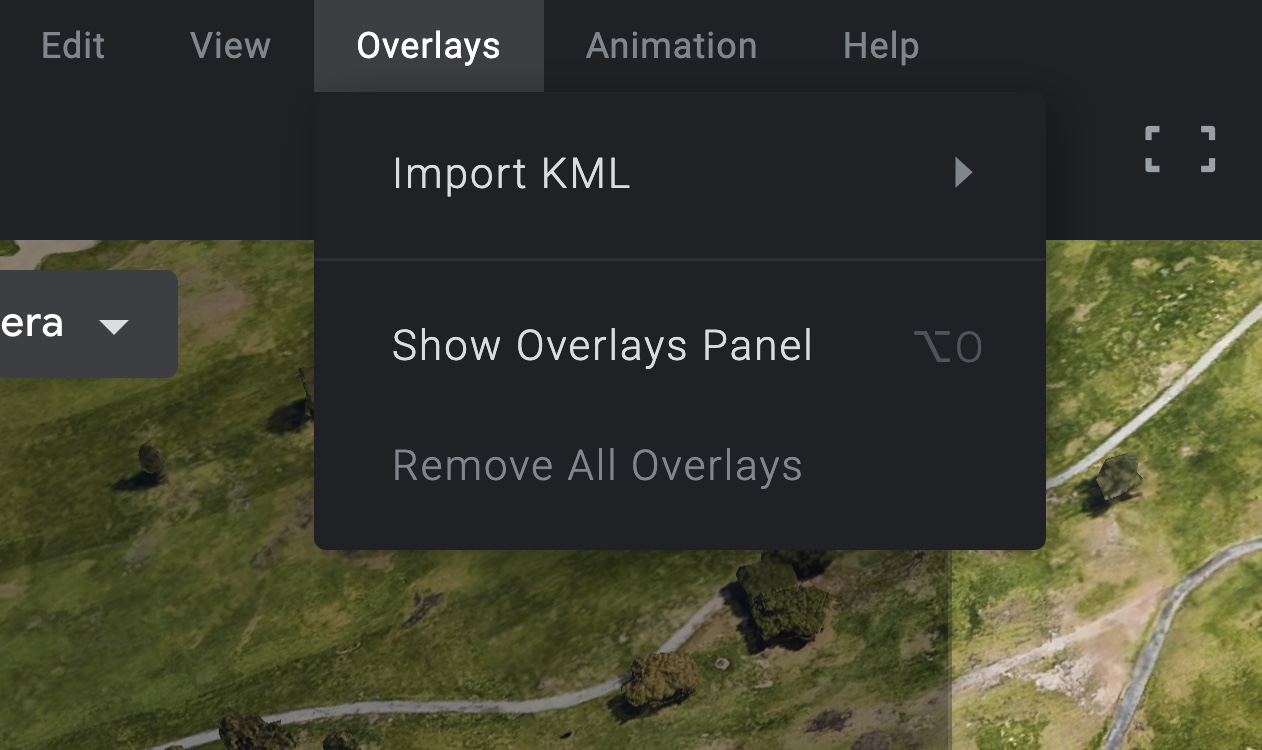
To add an overlay, either import a KML or KMZ file from your local directory, or select a file from Google Drive. Earth Studio supports multiple overlays in a project at a time. Click the overflow menu for the KML item and select Delete to remove an added overlay from your project.
Visibility
When an overlay is added to the project, the Overlay Panel will appear in the viewport. Each sub-element of the overlay is listed in this panel in a "tree" hierarchy. By ticking or unticking an element, you can show or hide it on the globe.
You can also filter the sub-elements of the overlay by name. This makes it easy to control overlays with many sub-elements.
Saving Projects with KMLs
Imported KML files can end up being fairly large in file size, so Earth Studio doesn't embed them directly into your project file. Instead, KMLs are stored on your Google Drive, and referenced within your project. This allows you to access saved projects with KMLs from any computer, as long as you're logged in.
Note that this only applies to projects saved to the cloud, or .esp files opened by the same user that created them. If you need to share a project with a KML with other users, you need to make sure they have access to your KML on Google Drive. Read more here.
Overlay Limitations
Supported Features
Most KML features that you'll need for informational / educational purposes are supported by Earth Studio. That said, KML has a wide-ranging spec with many specialised elements that are not. The following elements are officially supported:
- Points
- Polygons
- Placemarks
- GroundOverlays
- ScreenOverlays
- Network Links
Preview Quality
When working with Overlays in the editor – especially during playback – you might notice borders disappearing, repositioning or otherwise behaving strangely. Rendering overlays in real-time (for playback and navigation) is an intensive task, but these issues will not be a factor when outputting your final render. Each frame of the render waits for the highest quality data to load before saving.