Requirements
Keep the following considerations in mind for the best possible experience with this preview release of the tool.
System Requirements
Earth Studio runs on the Google Chrome web browser. Before using Earth Studio, be sure that your version of Google Chrome is up-to-date. Otherwise, you might run into some unexpected bugs.
Operating System
We currently support Earth Studio on Mac and Windows. Make sure your operating system is up-to-date to avoid potential issues.
WebGL
Earth Studio requires WebGL support to render 3D imagery in the browser. To see if your computer supports WebGL, click here.
Enable Hardware Acceleration
To make sure Earth Studio loads correctly, make sure you have hardware acceleration enabled in Chrome. Go to Settings > Advanced settings > System (toward the bottom), and turn on "Use hardware acceleration when available" to enable this feature.
WebAssembly
Our 3D rendering engine currently uses a web technology called WebAssembly (Wasm) to power Earth Studio. If you are having issues loading Earth Studio, make sure you are running the latest version of Google Chrome.
Our aim is to bring Earth Studio to more Wasm supported browsers in the future.
Internet Speed
Texture and 3D data is loaded in dynamically as you browse the globe, so low speed internet connections will affect the speed and quality of Earth Studio imagery while working in the tool.
Note: When you render, Earth Studio will always make sure that the highest quality imagery is rendered for the resolution of your project. Even if your internet connection is very slow. That said, render times will increase dramatically on slower connections.
Account Management
Earth Studio works with a Google account or Google associated email, Gmail or G Suite. During this preview release, access is granted on a case-by-case basis.
You might have access to Earth Studio through more than one account (for example: both your personal email and a work email for your organization). To see which account you're currently logged into, check the File > Log Out option in the menu.
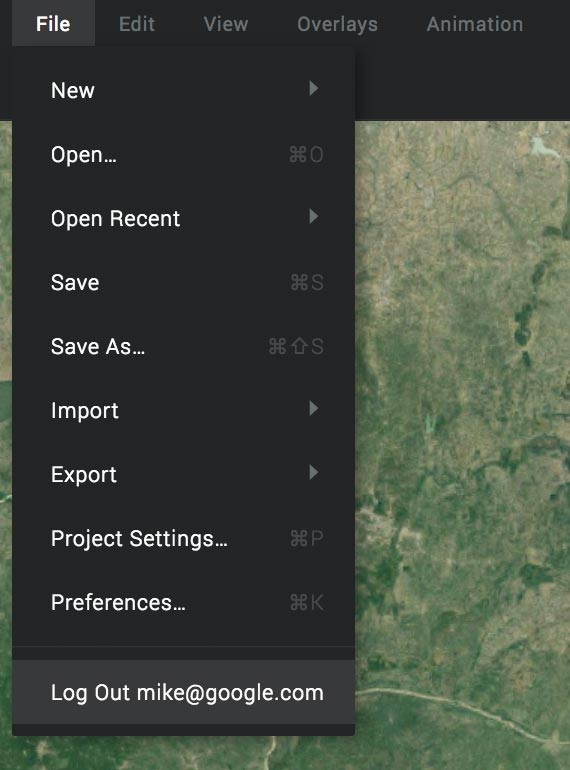
If you want to switch to a different account, just log out through the menu. Note that this will log you out of your Google account.
How to setup G Suite for your organization
You can set up G Suite for your organization to start using Gmail, Google Drive, Google Calendar, and other collaborative services with your team or organization here.
After you sign up for your G Suite account, you will get step-by-step instructions to:
- Verify that you own your domain
- Connect your domain with Gmail
- Add your team
- Set up billing (You will be billed when your trial period ends)
Note that you can associate an existing domain (or email addresses) provided you verify that you own the domain otherwise you can’t use G Suite services such as Gmail. Verifying your domain doesn’t affect your email or website. Click here for more info.